How to Use the Electric Vehicle Resource Database
September 21, 2021 | Rebecca Heisel | Education

Drive Electric Minnesota maintains an Electric Vehicle (EV) Resource Database on Airtable, which categorizes EV resources so users can easily filter resources to their needs. The purpose of the database is to help connect users to resources about EVs that are in one easy-to-use location.
This blog will provide a brief overview of how to navigate the database to find the resources you need.
For a more in-depth walkthrough, refer to the Airtable Electric Vehicle (EV) Resource Database User Guide: Finding Resources or watch a video walkthrough.
How to find resources on the Electric Vehicle Resource Database:
Airtable Nomenclature
The first step to using Airtable is understanding the terminology:
- Row: Referred to as “record”
- Column: Referred to as “field”
Each row contains a unique resource categorized according to various information types or a “field” of information. Currently, this database contains 12 fields: Name, Owner, Description, Attachments, Category, Resource Audience, Location Type, Geographies Served, URL, Expiration Date, Last Modified By, and Last Modified Date.
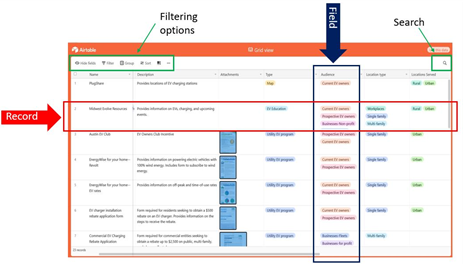
Viewing Resources
The resources in this database can be viewed in the spreadsheet view or expanded.
To expand a single record, hover over the desired record in the name field with your mouse. A blue arrow icon will appear in the upper left-hand corner of the box.
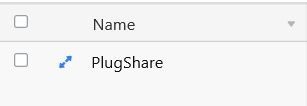
By selecting this blue icon, a pop-up box will appear and display the specific record with the information from every field.
Finding Resources
There are many ways to organize and filter the database to find the resources you need. You can use the view bar in the upper left-hand corner to organize the resources in different ways. In the view bar, you can hide or show fields, filter records, group the fields, sort the order of the records and fields, and change the record height.
- Hide Fields: Hiding fields allows you to not see certain fields (columns). By clicking on the “Hide fields” icon in the view bar, a drop-down menu appears, and you can select the fields you would like to hide. Hidden fields will have a gray bar next to them, and visible fields will have a green bar.
- Filtering: Adding a filter to the database allows you to filter records according to particular criteria. Filtering is a great way to search for a record or records that meet certain specifications (e.g., a resource that is geared toward prospective EV owners) or records that meet multiple specifications (e.g., a resource that is for EV education AND is targeted to urban areas). To add a filter, click on the “Filter” icon in the view bar. A drop-down menu will appear. By selecting “+ Add filter,” you can apply a filter to the records.
- Grouping: This feature allows you to group the records in the database based on one or multiple fields. To add a grouping, click on the “Group” icon in the view bar. A drop-down menu will appear. Select “Pick a field group by” to choose which field by which you would like to group.
- Sorting: Sorting allows you to see the records in a particular order. To sort, click on the “Sort” icon in the view bar. A drop-down menu will appear. Select “Pick a field to sort by” to sort the records.
- Row Height: Changing the row height will allow you to view the records in less or greater detail. To change the row height, select the “Row height” icon in the view bar. A drop-down menu will appear, and you can choose a row height ranging from short to extra tall. The short row height is ideal for scrolling through the records to provide a brief overview of what each resource contains. The tall or extra tall row heights are better suited for viewing the complete details of each record.
Using these tips for viewing and finding resources will help you navigate the database.
Have any questions about how to use the database? Contact Moaz Uddin at [email protected].
If you have resources that aren’t on the database, please fill out and submit the Resource Addition form, which will help us keep the database relevant and up to date.
